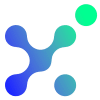
Home / Plugins / Miscellaneous / XtalPi: Explore Chemical Solutions & Services for Pharma Research & Drug Discovery
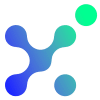
XtalPi offers an impressive range of solutions and services for chemical research and drug discovery. As a plugin, it allows users to easily access and explore the world of pharmaceutical research through its comprehensive features. With XtalPi, you can gain detailed insights into chemical compounds, their properties, and advanced drug discovery techniques.
To begin using the plugin, you simply need to ask for the list of solutions and services provided by XtalPi. By saying, "Show me the list of XtalPi solutions and services," you can quickly access the available options.
Once you have the list, you can delve deeper into any specific solution or service by using its unique ID number. For example, if you want more information about solution or service number X, you can say, "Tell me more about solution/service number X." The plugin will then provide you with detailed information about the chosen solution or service. This feature allows you to gain a thorough understanding of various aspects of drug discovery and chemical analysis that pique your interest.
Don't hesitate to ask for additional details or clarification regarding any information provided by XtalPi. This plugin is designed with the intention of assisting you in comprehending the intricate realm of pharmaceutical research and drug discovery.
Let other people know your opinion how it helped you.
We’re here to bring you the best plugins for ChatGPT. Our goal: enhance your experience with high-quality, personalized features. Together, we expand possibilities.
Copyright © 2025 ChatGPT Plugin
Stay ahead of the curve and be the first to know when the next cutting-edge ChatGPT plugin becomes available. Subscribe to our newsletter now, and unlock exclusive insights, plugin releases, and valuable content delivered directly to your inbox.