Home / Plugins / Web Content Access / Web Requests: Access Google, Wiki, GitHub, and more in real-time.
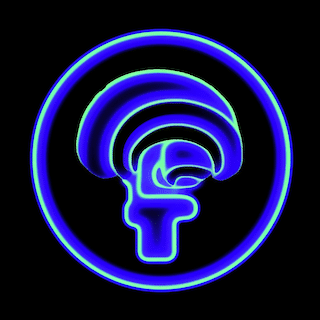
Web Requests is an incredibly helpful plugin that allows us to browse the web and access real-time information. Whether we need to fetch data from specific websites, perform Google searches, or scrape content from web pages, this plugin has proved to be a valuable tool.
To use Web Requests, we first need to determine the kind of information we're looking for. Whether it's pulling data from a specific website or performing a Google search, we have the flexibility to choose according to our needs.
Once we've decided what we need, making a request to the plugin is simple. For pulling data from a specific website, we provide the URL of the website. On the other hand, if we're performing a Google search, we enter our search query.
What sets Web Requests apart is the ability to specify additional details about our request. For instance, we can determine the number of search results we want to scrape, whether we want to follow links in the search results, and even refresh the cache for the content at the URL in our request. These options provide us with a customized experience, tailored to our specific requirements.
After making our request, all we need to do is wait for the response. The plugin efficiently fetches the requested information from the internet and presents it to us in a readable format. This feature comes in handy for conducting research, gathering up-to-date information, or pursuing any other purpose we had in mind.
Let other people know your opinion how it helped you.
We’re here to bring you the best plugins for ChatGPT. Our goal: enhance your experience with high-quality, personalized features. Together, we expand possibilities.
Copyright © 2025 ChatGPT Plugin
Stay ahead of the curve and be the first to know when the next cutting-edge ChatGPT plugin becomes available. Subscribe to our newsletter now, and unlock exclusive insights, plugin releases, and valuable content delivered directly to your inbox.