Home / Plugins / Web Development / Spirify QR Code: Generate Customized QR Codes for Text and URLs
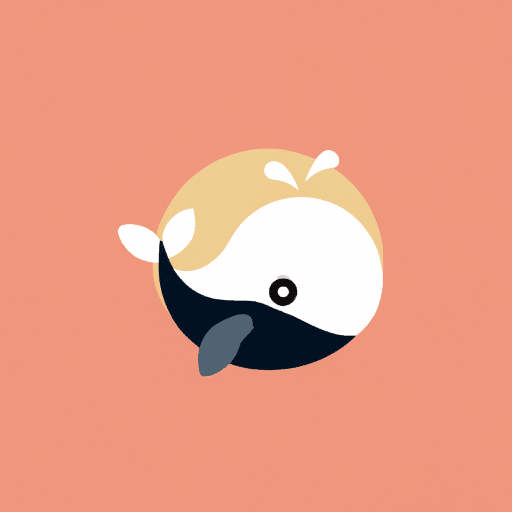
Spirify QR Code is an exceptional plugin that delivers the ability to generate QR codes seamlessly within our conversation. This remarkable tool allows users to effortlessly share website links, pieces of text, or even puzzle answers in an engaging and interactive manner. With the capability to customize the colors of the QR code, it presents an unrivaled opportunity to convey information to others in a distinctive format.
Using Spirify QR Code is a breeze. Firstly, we must determine the content we want to transform into a QR code, whether it be a website link, a text snippet, or a puzzle solution. Once we have identified our desired content, we can simply request the plugin to generate a QR code. For example, we could issue a command such as, "Generate a QR code for this website link" or "Create a QR code puzzle with this answer."
Moreover, if customization is desired, Spirify QR Code allows users to tailor the colors of their QR code. By specifying the desired foreground and background colors during the code generation process, we can create a visually appealing QR code that aligns with our preferences or branding.
After the generation process is complete, the plugin will provide us with a URL leading to the QR code in SVG format. This URL can be easily shared with others, enabling them to scan the code using their smartphone's camera or a QR code reader app. By scanning the code, individuals will gain access to the encoded information, making it a convenient and accessible method of sharing data.
Let other people know your opinion how it helped you.
We’re here to bring you the best plugins for ChatGPT. Our goal: enhance your experience with high-quality, personalized features. Together, we expand possibilities.
Copyright © 2025 ChatGPT Plugin
Stay ahead of the curve and be the first to know when the next cutting-edge ChatGPT plugin becomes available. Subscribe to our newsletter now, and unlock exclusive insights, plugin releases, and valuable content delivered directly to your inbox.