Home / Plugins / Data Analysis / SkyPoint AI: Boost Productivity with Unified Business Data through ChatGPT
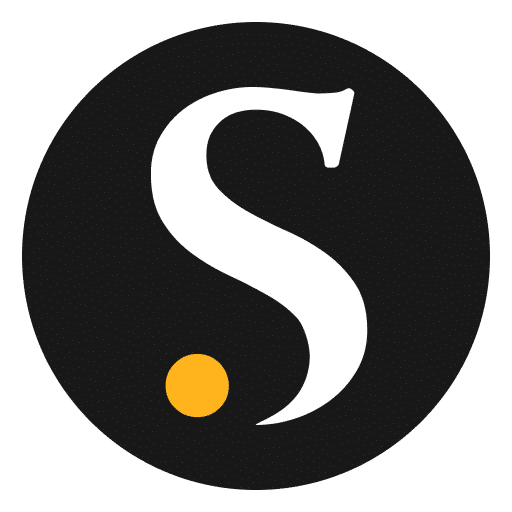
Our team had the opportunity to review the SkyPoint AI plugin for ChatGPT, and we were thoroughly impressed with its capabilities. This plugin revolutionizes the way businesses interact with their unified data by enabling seamless dialogue, automation of tasks, and increased productivity.
One of the standout features of SkyPoint AI is its ability to interact with SkyPoint Lakehouse business data. By leveraging this plugin, users can generate precise and personalized responses to their queries, leading to a more meaningful interaction with their data sets. The contextual relevance of the responses ensures that users receive accurate and valuable information.
Using the SkyPoint AI plugin is incredibly straightforward. Users can install it by either searching for it in the ChatGPT plugin store or simply pressing the "try it" button to open a chat with ChatGPT and the plugin already activated. This eliminates the hassle of a separate installation process and allows users to start using the plugin immediately.
Upon posing a question, users are presented with a table-like format that displays a list of instances. Selecting an instance is a mandatory step before sending a question. This instance selection process ensures that users can work with the specific dataset they desire. If only one instance is available, it is automatically selected, making the process even more efficient.
Once an instance is selected, all subsequent questions are processed using that instance. Users have the flexibility to switch instances by specifying the instance name or requesting all eligible instances. This feature allows for a seamless transition between data sets, enabling users to access a wide range of information.
The plugin supports a variety of prompt examples that cover common business inquiries. Users can ask questions such as "Find the total revenue for the month of June" or "What are the top-selling products in the last quarter?" The versatility of the prompt examples ensures that users can easily obtain the information they need, further enhancing their productivity.
To promote transparency and clarity, all responses provided by the SkyPoint AI plugin include the Instance Name in the footer of the answer. This simple addition allows users to easily identify the source of the information, instilling confidence and trust in the data provided.
Let other people know your opinion how it helped you.
We’re here to bring you the best plugins for ChatGPT. Our goal: enhance your experience with high-quality, personalized features. Together, we expand possibilities.
Copyright © 2025 ChatGPT Plugin
Stay ahead of the curve and be the first to know when the next cutting-edge ChatGPT plugin becomes available. Subscribe to our newsletter now, and unlock exclusive insights, plugin releases, and valuable content delivered directly to your inbox.