Home / Plugins / Data Analysis / Show Me Diagrams: Visualize Complex Concepts with Ease in Chat
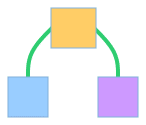
Show Me Diagrams is a fantastic plugin that we had the opportunity to test and review. This plugin allows users to easily create and edit diagrams directly within a chat interface, making it incredibly convenient for visual collaboration and understanding.
One of the most impressive features of Show Me Diagrams is its ability to visually represent complex concepts, processes, or data in a simple and easy-to-understand format. It's like having a personal illustrator right at your fingertips, ready to instantly create diagrams that enhance your understanding of various topics. Whether you're trying to grasp the inner workings of a car engine, the intricate process of photosynthesis, or the distribution of political parties in the senate, this plugin is designed to provide you with a visual aid that will greatly improve your comprehension.
Using Show Me Diagrams is a breeze. To begin, simply ask for a diagram by specifying the topic or concept you want to visualize. For example, you can say "Show me how a car engine works" or "Show me a diagram of the photosynthesis process." The plugin will understand your request and immediately start working on generating the diagram you requested.
Once the diagram is ready, the plugin will provide you with an image of the diagram directly in the chat interface. This means you don't have to navigate away to view the diagram, facilitating a seamless user experience. However, if you wish to examine the diagram in more detail, you can click on the provided link to open it in a new tab.
Should you feel the need to make changes to the diagram, the plugin offers the option to edit the diagram online. Please note, though, that this feature may not be available for all diagram types. Additionally, the plugin also provides technical details about the diagram, such as the diagram type and the language used to create it.
The versatility of Show Me Diagrams doesn't stop there. If you're looking to explore other types of diagrams or seek inspiration to enhance your current diagram, you can simply ask for more information or ideas, and the plugin will provide you with what you need.
Let other people know your opinion how it helped you.
We’re here to bring you the best plugins for ChatGPT. Our goal: enhance your experience with high-quality, personalized features. Together, we expand possibilities.
Copyright © 2025 ChatGPT Plugin
Stay ahead of the curve and be the first to know when the next cutting-edge ChatGPT plugin becomes available. Subscribe to our newsletter now, and unlock exclusive insights, plugin releases, and valuable content delivered directly to your inbox.