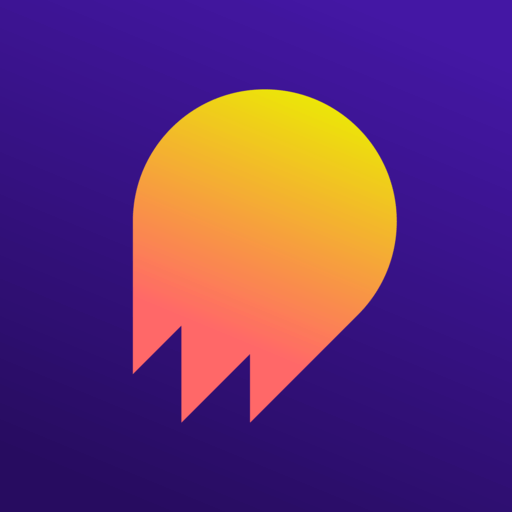
Home / Plugins / Digital Education / Questmate Forms: Create, Manage, and Share Interactive Workflows and Checklists
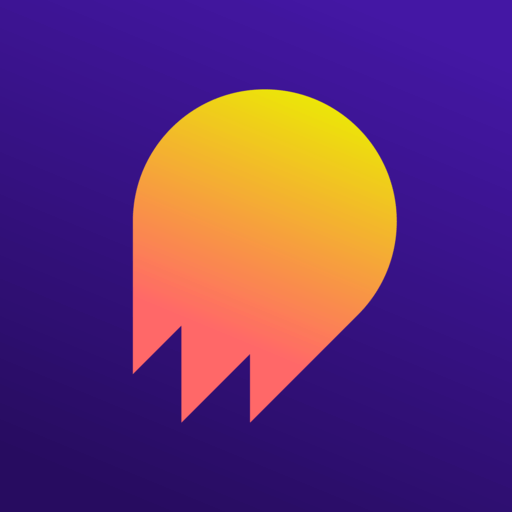
Questmate Forms is a remarkable AI plugin that brings a wealth of organizational power to ChatGPT. With this plugin, you can effortlessly create, manage, and share interactive forms, workflows, checklists, and recipes. Consider it your own personal assistant, dedicated to helping you stay organized, streamline your tasks, and easily share your knowledge with others. Regardless of whether you're planning a project, organizing an event, or sharing a recipe, Questmate Forms is here to make your life easier and more efficient.
Using Questmate Forms is a breeze. Simply start a conversation by typing in the chat box, and the plugin will be activated to assist you. You can initiate the conversation by expressing your desire to create a new quest. For example, a simple statement like "I want to create a new quest" will get you started.
The plugin will then walk you through the process of defining your quest step by step. Whether you're creating a basic checklist or a complex workflow, you will have the flexibility to provide the necessary details. This includes naming your quest, outlining the specific steps involved, and adding any relevant information that will enhance its usefulness.
Once you've defined your quest, Questmate Forms offers a comprehensive range of customization options. Tailor your quest to your exact requirements by adding custom components, setting due dates and alarms, and even automating specific tasks. This level of flexibility ensures that your quest aligns perfectly with your workflow and preferences.
Sharing your quest with others is a hassle-free experience with Questmate Forms. You have the option to share the quest by providing a unique URL or by directly assigning it to someone else. This seamless sharing mechanism allows for easy collaboration and ensures everyone involved is on the same page.
Tracking progress and making updates to your quest is effortless thanks to the plugin's built-in tracking capabilities. As you and your collaborators work on the quest, you can leverage the plugin to monitor progress and make any necessary adjustments or additions.
Remember, Questmate Forms is designed to be your ally. Don't hesitate to experiment and explore the plugin's capabilities. Discover how it can transform the way you organize tasks, streamline workflows, and share knowledge effectively. With Questmate Forms by your side, your productivity and efficiency will reach new heights.
Let other people know your opinion how it helped you.
We’re here to bring you the best plugins for ChatGPT. Our goal: enhance your experience with high-quality, personalized features. Together, we expand possibilities.
Copyright © 2025 ChatGPT Plugin
Stay ahead of the curve and be the first to know when the next cutting-edge ChatGPT plugin becomes available. Subscribe to our newsletter now, and unlock exclusive insights, plugin releases, and valuable content delivered directly to your inbox.