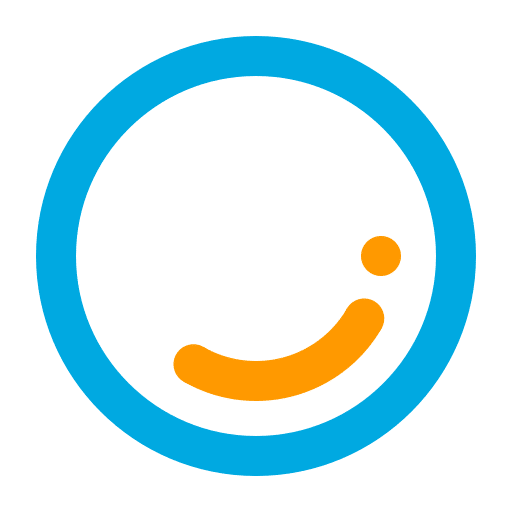
Home / Plugins / Online Shopping / PrimeLoupe: Simplify Your Online Shopping Experience with Summarized Amazon Reviews
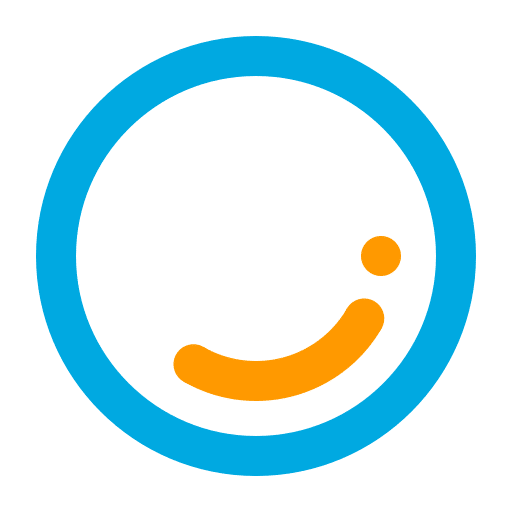
PrimeLoupe is an amazing plugin that we had the opportunity to test and review. It proved to be an invaluable tool for simplifying the online shopping experience on Amazon. By summarizing product reviews, it saves valuable time and effort that would otherwise be spent wading through countless opinions.
Using PrimeLoupe is quite straightforward. Once you have found the product you are interested in on Amazon, simply locate the unique product code, known as the ASIN. This can typically be found in the product URL or in the product details section. Enter the ASIN into the plugin, and if necessary, specify the product domain (although this is optional) if you are not on the default 'www.amazon.com'.
After entering the ASIN, you will need to wait a few moments for the plugin to generate a summary. During this time, the plugin tirelessly analyzes the product reviews and compiles a concise summary for your convenience. Once the summary is generated, you can proceed to read it.
The summary provided by PrimeLoupe offers a quick and efficient overview of the product's customer reviews, highlighting the positives and negatives. This allows you to gain valuable insights into what other customers have experienced with the product. However, it's important to note that while PrimeLoupe aids in the decision-making process, it should not replace your own judgment. It's advisable to consider other factors such as price, shipping, and your personal needs before making a purchase.
Let other people know your opinion how it helped you.
We’re here to bring you the best plugins for ChatGPT. Our goal: enhance your experience with high-quality, personalized features. Together, we expand possibilities.
Copyright © 2025 ChatGPT Plugin
Stay ahead of the curve and be the first to know when the next cutting-edge ChatGPT plugin becomes available. Subscribe to our newsletter now, and unlock exclusive insights, plugin releases, and valuable content delivered directly to your inbox.