Home / Plugins / AI Development / Paxi AI: Your Ultimate Guide to Finding and Using AI Tools
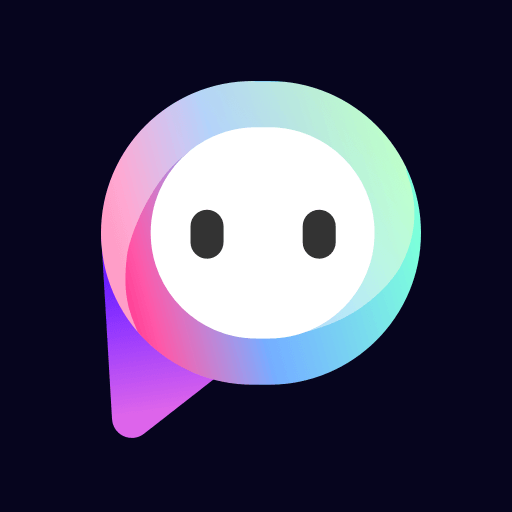
Paxi AI is an incredible plugin that greatly enhances task efficiency with its wide range of AI tools. As we tested this plugin ourselves, we found it to be exceptionally helpful in simplifying the process of identifying and utilizing the ideal tool for each specific task.
Imagine having a personal assistant that not only understands your needs, but also guides you through the world of AI. That's exactly what Paxi AI does. Whether you're a business professional, a student, or someone working on personal projects, Paxi AI can provide relevant suggestions and instructions to help you achieve your goals.
Using Paxi AI is straightforward. The first step is to identify your specific need. Whether you require assistance with data analysis, language translation, or any other AI-related task, Paxi AI has got you covered.
Once you know what you need help with, simply ask Paxi AI for assistance. Typing in your requirement in a conversational manner, such as "I need an AI tool to help me analyze data," will prompt Paxi AI to swing into action.
Within moments, Paxi AI will search its extensive database of AI tools and present you with a suggestion that perfectly matches your needs. Not only that, but Paxi AI will also provide a brief explanation of the suggested tool and how it can help you accomplish your task.
Now, all you have to do is follow the instructions provided by Paxi AI. It will guide you on how to use the suggested tool, whether that involves visiting a specific website or utilizing a particular software. By following these instructions, you'll be able to effectively use the AI tool to complete your task with ease.
Let other people know your opinion how it helped you.
We’re here to bring you the best plugins for ChatGPT. Our goal: enhance your experience with high-quality, personalized features. Together, we expand possibilities.
Copyright © 2025 ChatGPT Plugin
Stay ahead of the curve and be the first to know when the next cutting-edge ChatGPT plugin becomes available. Subscribe to our newsletter now, and unlock exclusive insights, plugin releases, and valuable content delivered directly to your inbox.