Home / Plugins / Job Search / Mindart: Discover Your Dream Job with Career Test and Automation Risk Analysis
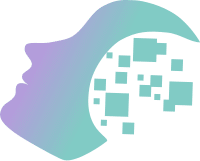
Our experience with Mindart has been quite positive. The plugin offers a unique and interactive way to determine potential career paths based on your interests. The use of the RIASEC model adds a scientific aspect to the process, helping to match your preferences and personality traits with suitable jobs.
The first step in using Mindart is to identify your top two interests from the RIASEC model. This can be done by researching each category (Realistic, Investigative, Artistic, Social, Enterprising, and Conventional) and understanding which ones resonate with you the most. This initial self-reflection process can be beneficial in gaining clarity about your own preferences and inclinations.
Once you have identified your top two interests, you can easily input them into the plugin without the need to go to another website or resource. This level of convenience makes the whole process seamless and user-friendly. Just tell the plugin your two interests, such as "My interests are Artistic and Social," and it will do the rest.
After inputting your interests, Mindart generates a list of potential job suggestions that align with your preferences. This feature is particularly useful for individuals who are looking to explore new career possibilities or those who want to confirm that their current career path is in line with their interests.
One of the benefits of Mindart is that it provides additional information beyond just job suggestions. It also offers automation risk and average salary details for each of the recommended jobs. This additional data can give users a better understanding of the job market and help them make more informed decisions about their career choices.
Let other people know your opinion how it helped you.
We’re here to bring you the best plugins for ChatGPT. Our goal: enhance your experience with high-quality, personalized features. Together, we expand possibilities.
Copyright © 2025 ChatGPT Plugin
Stay ahead of the curve and be the first to know when the next cutting-edge ChatGPT plugin becomes available. Subscribe to our newsletter now, and unlock exclusive insights, plugin releases, and valuable content delivered directly to your inbox.