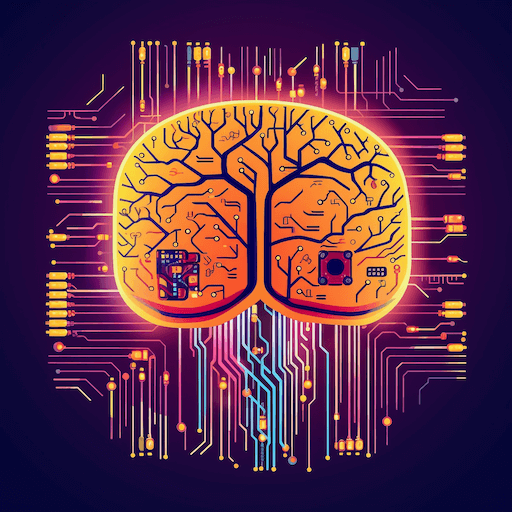
Home / Plugins / AI Development / Memory Bank: Your Personalized Digital Filing Cabinet for Easy Information Retrieval
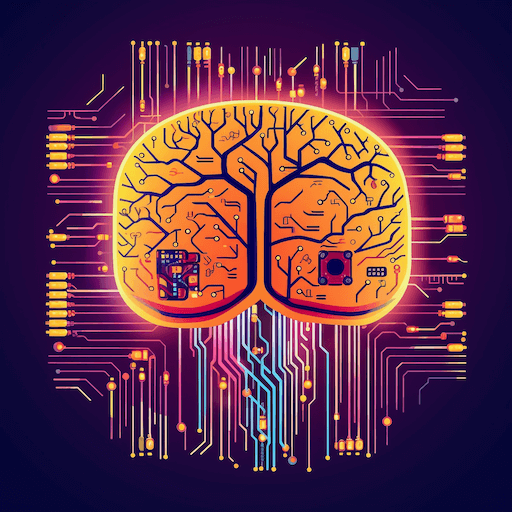
Memory Bank: A Comprehensive Review
As avid users of AI technology, we were excited to test out the Memory Bank plugin for chatgpt. With its promise of serving as a digital memory assistant, we were intrigued to see how it could enhance our overall AI experience and provide personalized assistance. After putting it through its paces, we can confidently say that Memory Bank delivers on its claims and offers a valuable tool for storing and retrieving information.
One of the standout features of Memory Bank is its seamless integration with our AI assistant. The plugin effortlessly works alongside our assistant to ensure that important details and documents are stored securely for future reference. This is particularly helpful when we want to keep track of specific information, such as our favorite color or a recipe for chocolate chip cookies.
The process of using Memory Bank is straightforward and user-friendly. To save information, all we had to do was initiate a conversation with our AI assistant and ask it to remember a particular detail or document. For instance, we could simply say, "Please remember that my favorite color is blue" or "Save this recipe for chocolate chip cookies." We appreciated how the assistant would always confirm with us before storing any information, offering an extra layer of assurance.
When we needed to retrieve the information later on, Memory Bank proved to be an invaluable asset. By asking our AI assistant relevant questions like, "What's my favorite color?" or "Find the chocolate chip cookie recipe," we were able to access the stored information effortlessly. The plugin swiftly searched the Memory Bank and provided us with accurate and relevant responses.
One of the key advantages of Memory Bank is its commitment to privacy and security. It operates as a virtual filing cabinet, ensuring that your personal information and documents are stored in a safe and confidential manner. With the assurance of a secure and private platform, we felt comfortable entrusting our data to the plugin, making it feel like our very own personal assistant that remembers everything we tell it.
As the plugin is relatively new, we understand that there may be a lack of extensive information available from the developer. Nonetheless, we encourage users to refer to the provided link for a comprehensive understanding of the conditions and privacy policy associated with using Memory Bank.
Let other people know your opinion how it helped you.
We’re here to bring you the best plugins for ChatGPT. Our goal: enhance your experience with high-quality, personalized features. Together, we expand possibilities.
Copyright © 2025 ChatGPT Plugin
Stay ahead of the curve and be the first to know when the next cutting-edge ChatGPT plugin becomes available. Subscribe to our newsletter now, and unlock exclusive insights, plugin releases, and valuable content delivered directly to your inbox.