Home / Plugins / Travelling / Maps Plugin: Generate a Customized Map with Latitude and Longitude Coordinates
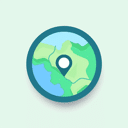
The Maps plugin is a valuable tool that allows users to conveniently generate a map based on specific latitude and longitude coordinates. Whether you're interested in visualizing a location, planning a trip, or simply satisfying your curiosity about a particular place on the planet, this plugin has got you covered.
Using the Maps plugin is a straightforward process. Firstly, you'll need to obtain the latitude and longitude coordinates of the location you're interested in. These coordinates can be easily obtained through a quick web search or by using online mapping services. Ensure that the coordinates are in the correct format, such as "latitude,longitude" (e.g., 40.7128,-74.0060 for New York City).
Once you have the coordinates in hand, you can simply request the plugin to generate a map for those specific coordinates. For example, you can say, "Generate a map for these coordinates: 40.7128,-74.0060". The plugin will then process your request and promptly generate a map that includes a marker pinpointing the exact location corresponding to the provided coordinates. Importantly, you don't have to leave the conversation or navigate to an external website to view the map – it will be displayed right in front of you.
If you wish to generate a map for a different location, just follow the same process outlined above and provide the new set of coordinates. The Maps plugin is designed to assist you in visualizing any location across the globe, so you can use it as frequently as you need.
Let other people know your opinion how it helped you.
We’re here to bring you the best plugins for ChatGPT. Our goal: enhance your experience with high-quality, personalized features. Together, we expand possibilities.
Copyright © 2025 ChatGPT Plugin
Stay ahead of the curve and be the first to know when the next cutting-edge ChatGPT plugin becomes available. Subscribe to our newsletter now, and unlock exclusive insights, plugin releases, and valuable content delivered directly to your inbox.