Home / Plugins / Data Analysis / Introducing A Spreadsheet Pal: Simplify Data Analysis with ChatGPT Plugin
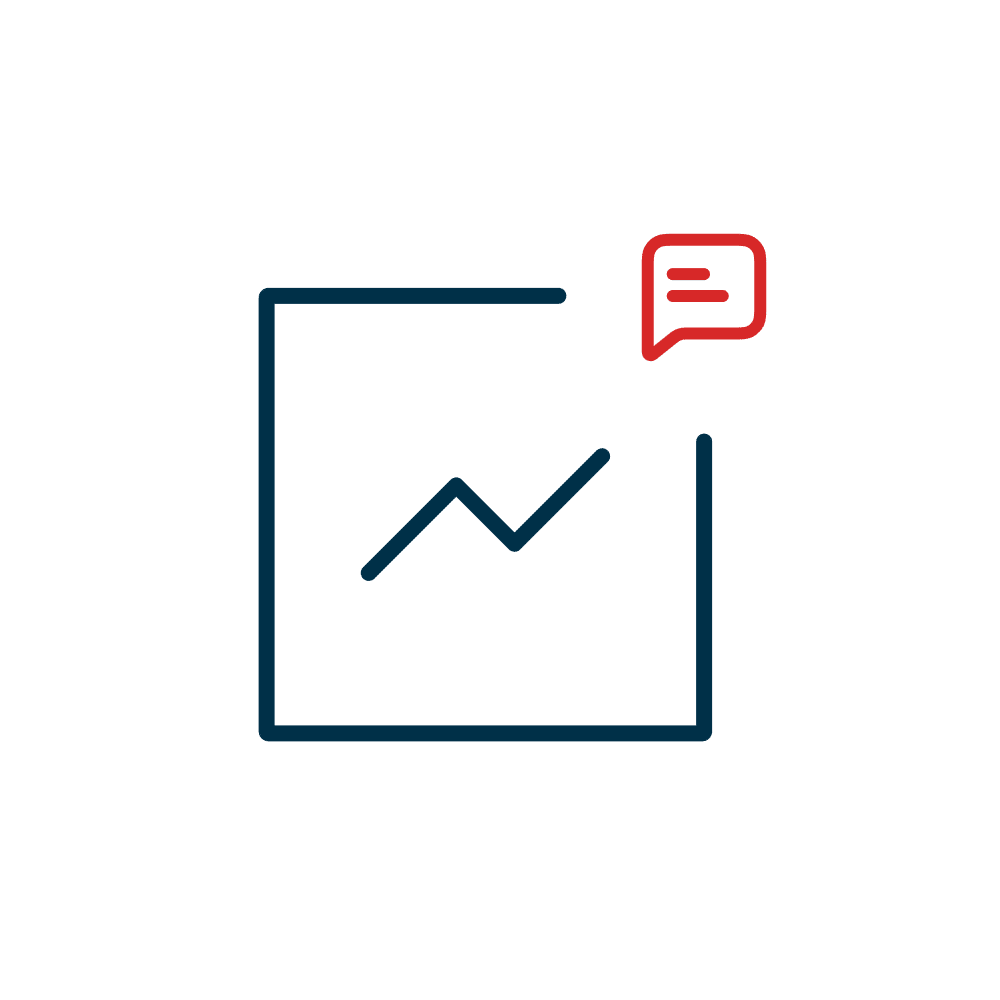
A Spreadsheet Pal is an innovative ChatGPT plugin that we thoroughly tested and reviewed. This versatile plugin is specifically designed to assist users in managing and analyzing spreadsheets and databases. With its user-friendly interface, A Spreadsheet Pal simplifies complex tasks, making it accessible to both beginners and experts.
Using A Spreadsheet Pal is incredibly easy. You can install this plugin either by searching for it in the ChatGPT plugin store or by clicking the "try it" button at the top right of the page to open a chat with ChatGPT with the plugin already activated. Once installed, you can enjoy its various features.
One of the standout features of A Spreadsheet Pal is the ability to link Google Sheets effortlessly. You simply need to provide the URL of the sheet and, if desired, provide a name and description of its purpose. The plugin will handle the rest, ensuring a seamless integration.
For those who have access to a database, A Spreadsheet Pal enables you to run read-only queries. By providing the necessary details such as columns to use, data source ID, and the SQL query, you can easily extract the required data. This functionality proves to be valuable for data analysts and researchers.
A helpful feature of A Spreadsheet Pal is the Jupyter notebook integration. With this feature, you can conveniently run Python code on your data. This gives you the ability to inspect, edit, manipulate, and transform your data as needed. Whether you are filtering rows, performing calculations, or conducting complex data transformations, the Jupyter notebook feature offers great flexibility.
When using A Spreadsheet Pal, you can make use of prompts to give specific commands. For example, you can request to link a Google Sheet by providing its URL and providing a name for the sheet. You can also query a database by specifying the SQL command, or manipulate a sheet by applying filters to specific columns. Additionally, you can use files stored locally for a given operation.
The plugin provides detailed results, including tables, plots, or other visualizations, depending on the type of query. You can easily analyze the results directly within the ChatGPT interface, saving you time and effort.
In case you encounter any issues, A Spreadsheet Pal offers step-by-step explanations to help you troubleshoot. From inspecting columns to handling NaN values, the plugin provides guidance for common problems, ensuring a smooth experience.
Let other people know your opinion how it helped you.
We’re here to bring you the best plugins for ChatGPT. Our goal: enhance your experience with high-quality, personalized features. Together, we expand possibilities.
Copyright © 2025 ChatGPT Plugin
Stay ahead of the curve and be the first to know when the next cutting-edge ChatGPT plugin becomes available. Subscribe to our newsletter now, and unlock exclusive insights, plugin releases, and valuable content delivered directly to your inbox.