Home / Plugins / Document Layout & Styling / Export Chat to PDF: Convert and Download Your Chat Conversations
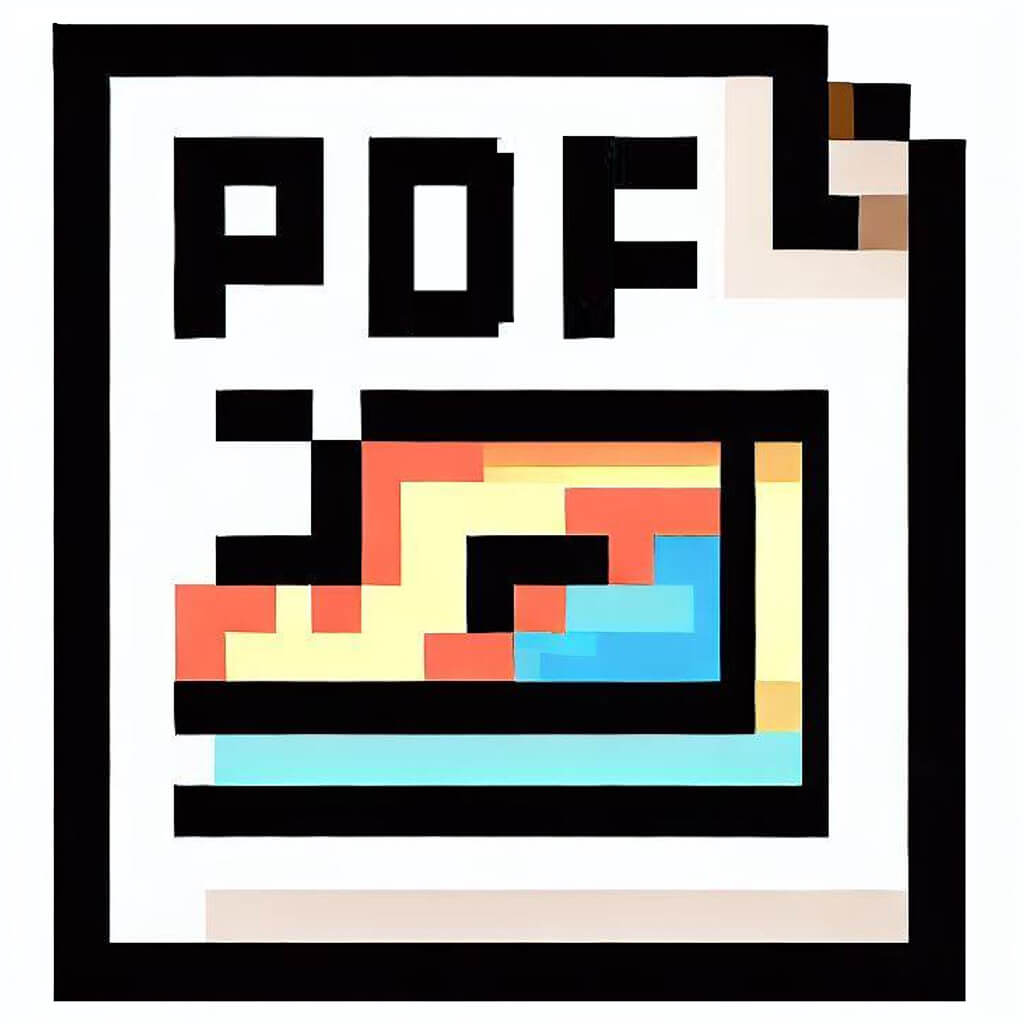
Export Chat to PDF is a fantastic plugin that we highly recommend for ChatGPT users. With this plugin, you can effortlessly convert your chat conversations into PDF files, making it convenient for preserving important discussions, creating backups, or sharing conversations with others. It is incredibly user-friendly and does not require any technical knowledge to use.
To get started, you can easily find and activate the Export Chat to PDF plugin either by searching for it in the ChatGPT plugin store or by clicking the "try it" button at the top right of the page. Once activated, you can start your conversation with ChatGPT as you normally would, and the plugin will work seamlessly in the background without any interference.
When you are ready to export the chat, simply use the command "/export" to initiate the export process. The plugin will then prepare your chat for export. It will also prompt you to provide a filename for the PDF, allowing you to choose a name that helps you easily identify the content of the chat.
After providing the filename, the Export Chat to PDF plugin will swiftly generate a PDF file of your chat. You can then easily download the file to your device, making it accessible for future reference or sharing with others.
Here are a couple of examples to demonstrate how to use the plugin effectively:
Example 1:
"/export"
(This command will initiate the export process)
Example 2:
"filename: My Chat"
(This command will name your PDF file as 'My Chat')
Let other people know your opinion how it helped you.
We’re here to bring you the best plugins for ChatGPT. Our goal: enhance your experience with high-quality, personalized features. Together, we expand possibilities.
Copyright © 2025 ChatGPT Plugin
Stay ahead of the curve and be the first to know when the next cutting-edge ChatGPT plugin becomes available. Subscribe to our newsletter now, and unlock exclusive insights, plugin releases, and valuable content delivered directly to your inbox.